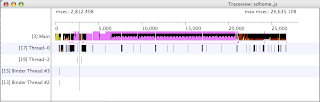For theoretical reference you check wiki.
http://en.wikipedia.org/wiki/Queue_%28data_structure%29
Java you can refer the code.
import java.io.BufferedReader; import java.io.IOException; import java.io.InputStreamReader; public class QueueKrk { private static final int MAX = 3; private static int[] QUEUE = new int[MAX]; private static int top = -1; private static int rear = 0; private enum Function { PUSH, POP, PRINTALL }; private static void push() { if (top < MAX -1) { System.out.println("Enter the value to added to the queue"); int value = readValue(); QUEUE[++top] = value; } else { System.out.println("The queue has reached the maximum value"); } } private static void peek() { if(top >= rear){ rear++; }else{ System.out.println("Nothing to Peek"); } } private static void printAll() { if (top >= rear) { int i = 0; for (i = rear; i <= top; i++) { System.out.println(QUEUE[i]); } } else { System.out.println("The queue is empty"); } } private static int readValue() { int input = 0; try { BufferedReader br = new BufferedReader(new InputStreamReader( System.in)); input = Integer.parseInt(br.readLine()); } catch (NumberFormatException nfe) { System.err.println("Invalid Format!"); System.exit(0); } catch (IOException e) { e.printStackTrace(); } return input; } public static void main(String[] args) { init(); } private static void init() { System.out.println("For Push enter 0, Peek enter 1 and 2 to print all. For exit enter non number"); int selection = readValue(); optionSelection(selection); } private static void optionSelection(int selection) { Function function = null; try { function = Function.values()[selection]; } catch (ArrayIndexOutOfBoundsException ex) { System.out.println("Enter either '0' or '1' or '2' for push, Peek , view all respectively"); init(); } switch (function) { case PUSH: push(); init(); break; case POP: peek(); init(); break; case PRINTALL: printAll(); init(); break; default: break; } } }